快速上手
依赖环境
安装指南
本节将帮助您在现有的 Hexo 博客项目上安装 Aurora 主题。
步骤 1 - 安装主题包
在控制台中,进入 Hexo 项目的根目录,然后运行以下命令安装主题
yarn add hexo-theme-aurora hexo-plugin-aurorayarn add hexo-theme-aurora hexo-plugin-auroranpm install hexo-theme-aurora hexo-plugin-aurora --savenpm install hexo-theme-aurora hexo-plugin-aurora --save步骤 2 - 生成主题配置
因为主题是使用 NPM 或者 Yarn 安装的,而不是 clone 到 themes 文件夹的。所以我们需要自己创建一个配置文件。你只需要在 Hexo 博客的根目录下创建一个 _config.aurora.yml 配置文件来配置主题。要获取默认主题模板,对于 Linux 系统 (MacOS/LinuxOS) 用户只需执行以下命令。
对于 Windows 用户,您可以将下面的模板复制到 _config.aurora.yml 中。
Linux 复制模版命令
cp -rf ./node_modules/hexo-theme-aurora/_config.yml ./_config.aurora.ymlcp -rf ./node_modules/hexo-theme-aurora/_config.yml ./_config.aurora.yml也可以直接复制这个模版到项目根目录的 _config.aurora.yml 中
步骤 3 - 配置 theme
因为要告诉 hexo 你要用的主题是 aurora 所以需要把 _config.yml 中的 theme 值改为 aurora
- 打开在 Hexo 根目录下的
_config.yml - 修改把
theme的值改为aurora
# Extensions
## Plugins: https://hexo.io/plugins/
## Themes: https://hexo.io/themes/
theme: aurora# Extensions
## Plugins: https://hexo.io/plugins/
## Themes: https://hexo.io/themes/
theme: aurora步骤 4 - 设置 permalink
因为使用了 Vue-router,Hexo 默认生成的页面和文章的 permalink 与我们 Vue router 中的 path 是不相符的,那么就会出现无法访问的问题。
所以我们需要修改 Hexo 默认配置文件里面的 permalink 参数。
- 打开在 Hexo 根目录下的
_config.yml - 修改
permalink参数为/post/:title.html
# URL
## Set your site url here. For example, if you use GitHub Page, set url as 'https://username.github.io/project'
url: https://tridiamond.tech
permalink: /post/:title.html
permalink_defaults:
pretty_urls:
trailing_index: true # Set to false to remove trailing 'index.html' from permalinks
trailing_html: true # Set to false to remove trailing '.html' from permalinks# URL
## Set your site url here. For example, if you use GitHub Page, set url as 'https://username.github.io/project'
url: https://tridiamond.tech
permalink: /post/:title.html
permalink_defaults:
pretty_urls:
trailing_index: true # Set to false to remove trailing 'index.html' from permalinks
trailing_html: true # Set to false to remove trailing '.html' from permalinks步骤 5 - 设置代码高亮
主题 2.5 版本开始主题已经改为使用 Shiki 作为代码高亮引擎。
Shiki支持使用从 VSCode 导出的主题。颜色标记化与 VSCode 相同! Shiki 默认还支持了一些最多人使用的主题哦!
首先,我们需要禁用 _config.yml 中的 highlight 和 prismjs 。
highlight:
enable: false
prismjs:
enable: falsehighlight:
enable: false
prismjs:
enable: false然后将以下配置添加到主题配置文件 _config.aurora.yml 中
#! ---------------------------------------------------------------
#! Highlighter Shiki
#! ---------------------------------------------------------------
shiki:
enable: true
backgroundColor: '#1a1a1a'#! ---------------------------------------------------------------
#! Highlighter Shiki
#! ---------------------------------------------------------------
shiki:
enable: true
backgroundColor: '#1a1a1a'高级使用
更多高级代码高亮配置请查看这里
步骤 6 - 创建 “关于 (about)” 页面
主题默认开启了 about 页面,所以我们需要创建这个 about 页,要不主题就无法正常显示 about 页。
要创建这个默认的 about 页,只需要执行这个 Hexo 的命令:
hexo new page abouthexo new page about执行完毕后,你会发现在 source/ 文件中多处了一个新的文件夹:
.
└── source
└── about
└── index.md.
└── source
└── about
└── index.md你可以随意修改这个 index.md markdown 文件中的内容,此文件的内容将会现在在我们的 about 页面中。
步骤 7 - 重新生成与本地服务器
使用以下命令来运行本地环境。
hexo clean & hexo g & hexo serverhexo clean & hexo g & hexo serverTIP
改变了任何配置都需要重新生成 Hexo 的静态文件!
当文件都生成完毕之后,就可以通过 localhost:4000 访问你的博客了。
接下来该干啥?
你的主题基本上是可以使用了,但是还有两个地方你需要去看看并且进行详细的配置:
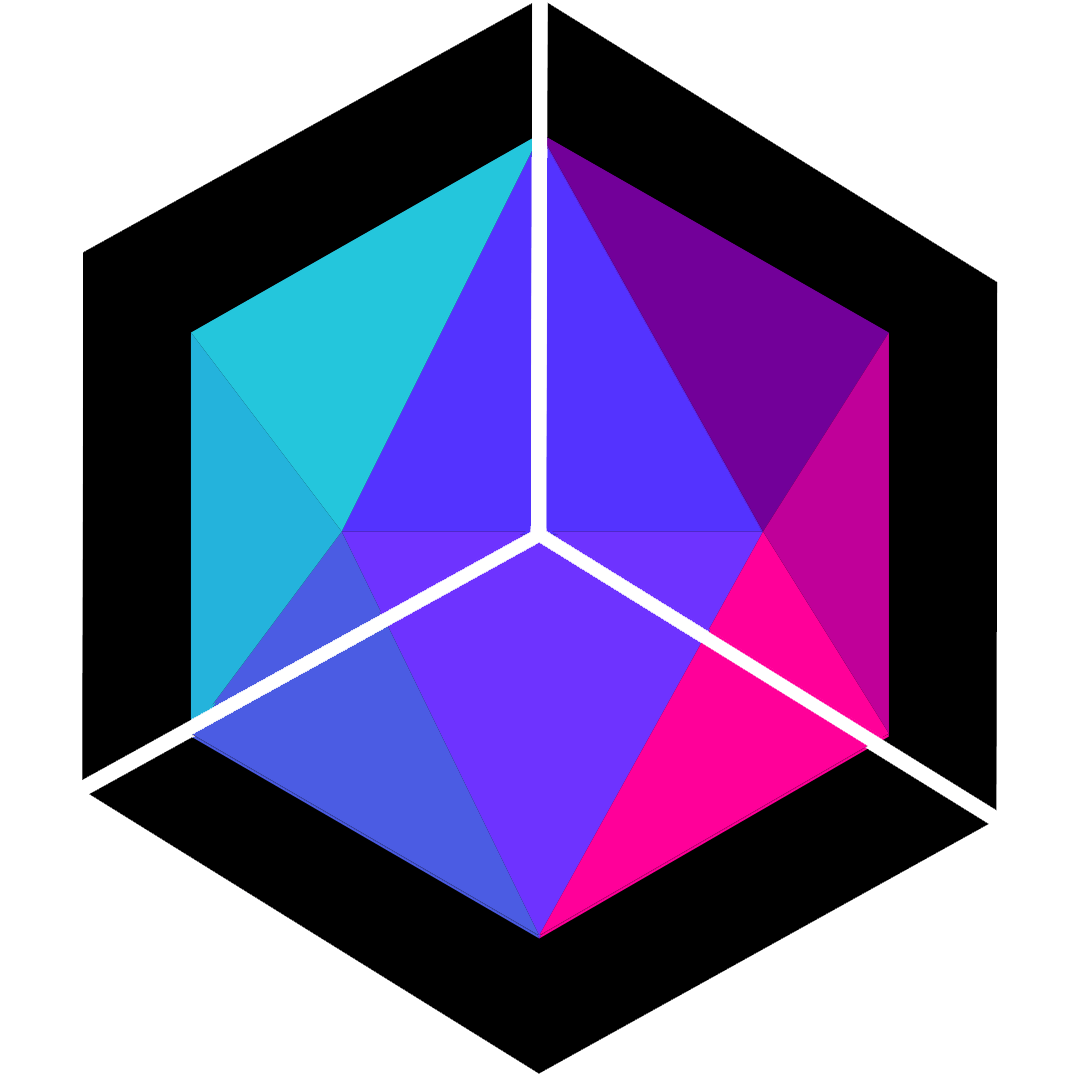 Hexo Aurora Docs
Hexo Aurora Docs