Page & Menu
Any custom pages created on Hexo can be added to the theme navigation easily in Aurora.
Creating a page
Creating a page is easy with Hexo, basically you just need to add a index.md file in the source/ folder or use the Hexo add command.
For example you want to add a Message Board page. All you have to do is run a Hexo command:
hexo new page message-boardhexo new page message-boardNow you would have this:
.
└── source
└── message-board # Generated page folder
└── index.md # Auto generated index.md file.
└── source
└── message-board # Generated page folder
└── index.md # Auto generated index.md fileIf you see this, that means your page had successfully created.
Config the menu
Then config the custom navigation in the menu config inside _config.aurora.yml:
menu:
About: true
Tags: true
Archives: true
# Custom menus
pages-menu:
name: 'message-board'
name: 'Message Board'
path: '/page/message-board'
i18n:
cn: 留言板
en: Message boardmenu:
About: true
Tags: true
Archives: true
# Custom menus
pages-menu:
name: 'message-board'
name: 'Message Board'
path: '/page/message-board'
i18n:
cn: 留言板
en: Message boardCreating the about page
The theme enables about page by default, therefore we should create it before using the theme.
To create a default about page, use the following Hexo command:
hexo new page abouthexo new page aboutAfter that, you will see a new folder had been created:
.
└── source
└── about
└── index.md.
└── source
└── about
└── index.mdConfig the menu
Then config the navigation in the menu config inside _config.aurora.yml:
menu:
About: true
Tags: true
Archives: truemenu:
About: true
Tags: true
Archives: trueYou can feel free to edit the markdown file inside the about/ folder, the content will be displayed in your about page.
Create the links page
This page is to display a list of all your friends' blogs.
To create this links page, you need to run this Hexo command:
hexo new page linkshexo new page linksNow you would have this in the source/ folder:
.
└── source
└── links
└── index.md.
└── source
└── links
└── index.mdConfig the menu
Then config the navigation in the menu config inside _config.aurora.yml:
menu:
About: true
Tags: true
Archives: true
Links: truemenu:
About: true
Tags: true
Archives: true
Links: trueBasic configuration for the links page is done inside the index.md using the Front-meta configs.
Basic attributes
| Attributes | Description |
|---|---|
type | Just fill in friends |
categoryMode | Value: true or false;Use to control the display format for the links; true means using the label value to categorize the data,false Means display all the list in one place |
data | Value:Array; Use the store the data for the links, look at the following data attribute table for reference |
Data Attributes
| Attributes | Description |
|---|---|
nick | Blogger's nickname |
avatar | Blogger's avatar url |
description | Simple description of the blog |
link | URL link to the blog |
label | Here we can use the theme provided labels. (Please refer to the Label Value table below fo the values) |
TIP
For label if we used the theme provided value:
- Can auto switch language
- When using with
categoryMode = trueit will have the label descriptions below the label titles.
If not you can just put in your custom label (e.g Love)
Label Values
| Label value | Display as |
|---|---|
links-badge-vip | sponsors |
links-badge-tech | technical |
links-badge-personal | personal |
links-badge-designer | designer |
Front-meta Example
---
title: friends
date: 2023-08-06 17:19:32
type: friends
categoryMode: true
data:
- nick: Tridiamond
avatar: https://res.cloudinary.com/tridiamond/image/upload/v1625037705/ObsidianestLogo-hex_hecqbw.png
description: Think like an artist, develop like an artisan.
link: https://tridiamond.tech/
label: links-badge-vip
------
title: friends
date: 2023-08-06 17:19:32
type: friends
categoryMode: true
data:
- nick: Tridiamond
avatar: https://res.cloudinary.com/tridiamond/image/upload/v1625037705/ObsidianestLogo-hex_hecqbw.png
description: Think like an artist, develop like an artisan.
link: https://tridiamond.tech/
label: links-badge-vip
---Feel free to change anything inside the index.md file. All markdown content will be displayed under the friend's list, before the comments.
Configure the menu
You need to configure the menu config to include it in the navigation.
Open the theme configuration file at _config.aurora.yml, and config the page like so:
menu:
About: true
Tags: true
Archives: true
# Custom menus
message-board:
name: 'MessageBoard'
i18n:
cn: '留言板'
en: 'Message Board'
path: '/page/message-board'menu:
About: true
Tags: true
Archives: true
# Custom menus
message-board:
name: 'MessageBoard'
i18n:
cn: '留言板'
en: 'Message Board'
path: '/page/message-board'First you need to set the following attributes:
| Attributes | Description |
|---|---|
name | Name of the menu for this page. (Used identify this route, make sure it's unique.) |
i18n | i18n menu option, check out i18n menu for more usage detail. |
path | For custom page, here you need to use the template like this /page/[page-folder-name] |
TIP
If you have multiple pages, you want to group the page into a sub-navigation. Then you can config it like this.
menu:
About: true
Tags: true
Archives: true
# Custom menus
pages-menu:
name: 'Top Menu'
children:
page-1:
name: 'Page 1'
path: '/page/page-1'
page-2:
name: 'Page 2'
path: '/page/page-2'
page-3:
name: 'Page 3'
path: '/page/page-3'menu:
About: true
Tags: true
Archives: true
# Custom menus
pages-menu:
name: 'Top Menu'
children:
page-1:
name: 'Page 1'
path: '/page/page-1'
page-2:
name: 'Page 2'
path: '/page/page-2'
page-3:
name: 'Page 3'
path: '/page/page-3'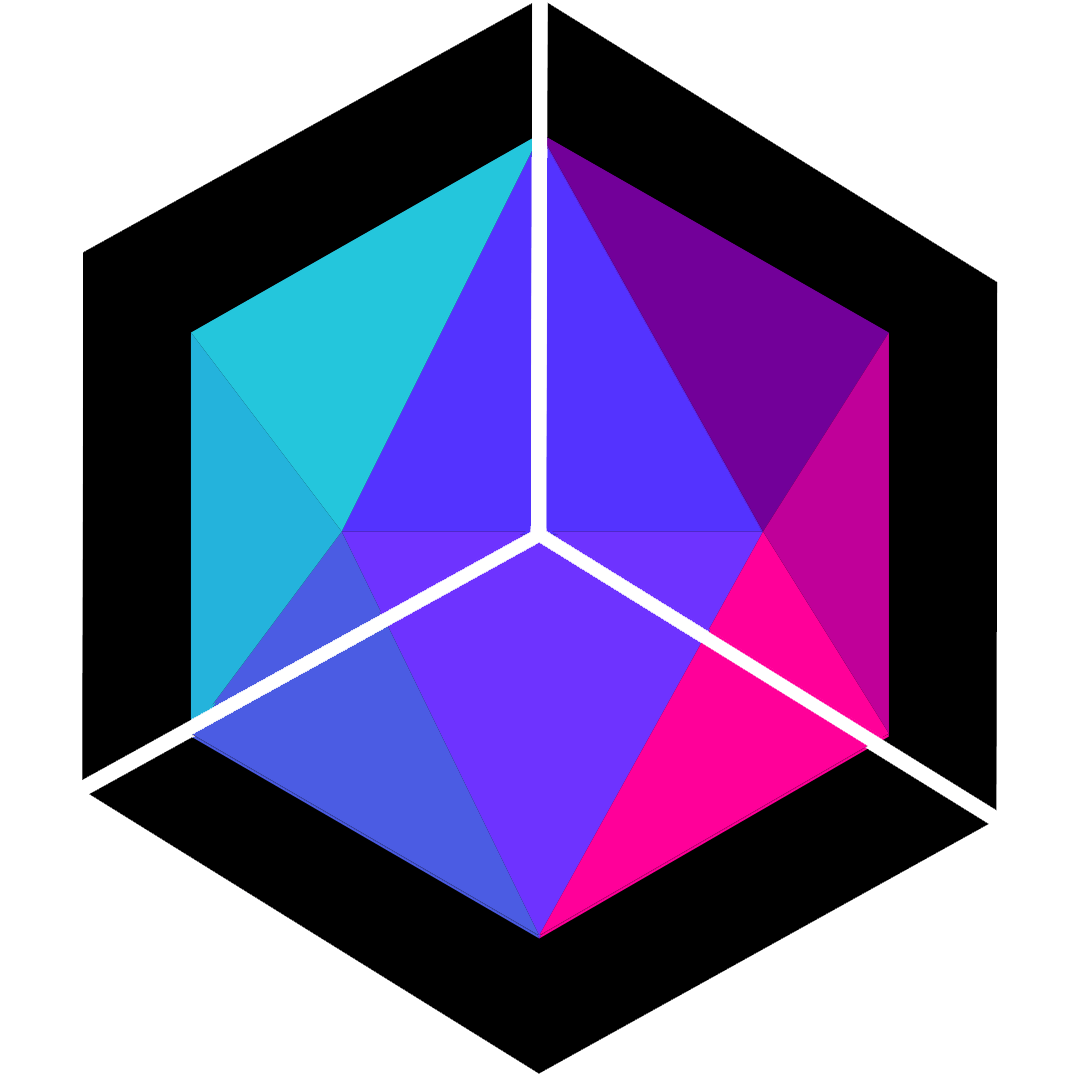 Hexo Aurora Docs
Hexo Aurora Docs