Router
This part of the document is for configuring the router of the theme.
Host theme on Subfolder
This feature is added since
v1.3.0
For certain theme users, they need to host their blog on a subfolder. For example blog is hosted on https://tridiamond.github.io/blog.
Since the theme use Vue as the frontend framework, the Public Path cannot be configured on runtime. Therefore if you need to host your blog on a subfolder, then you will need to clone the source code and build the theme after configuring the public path.
Setting up the theme
To successfully host the blog on subfolder, you first need to configure the public path of the theme.
Step 1 - Clone theme repo
To configure the public path, first you need to install the theme by using git clone:
# First go into the Hexo folder's themes folder.
cd themes/
# Then clone the theme aurora into the themes folder.
git clone https://github.com/auroral-ui/hexo-theme-aurora.git# First go into the Hexo folder's themes folder.
cd themes/
# Then clone the theme aurora into the themes folder.
git clone https://github.com/auroral-ui/hexo-theme-aurora.gitStep 2 - Install dependencies
First go into the aurora theme folder.
cd aurora/cd aurora/Install dependencies using NPM or Yarn.
yarn installyarn installnpm installnpm installStep 3 - Changing public path config
There are two places you need to configure for the sub public path to work.
Lets assume you are using /blog/ as the subfolder for your blog.
The first config file is the Hexo config file _config.yml. All you have to do is add the root property and set it to /blog/.
# URL
## Set your site url here. For example, if you use GitHub Page, set url as 'https://username.github.io/project'
url: https://tridiamond.tech
permalink: /post/:title.html
root: '/blog/'
permalink_defaults:
pretty_urls:
trailing_index: true # Set to false to remove trailing 'index.html' from permalinks
trailing_html: true # Set to false to remove trailing '.html' from permalinks# URL
## Set your site url here. For example, if you use GitHub Page, set url as 'https://username.github.io/project'
url: https://tridiamond.tech
permalink: /post/:title.html
root: '/blog/'
permalink_defaults:
pretty_urls:
trailing_index: true # Set to false to remove trailing 'index.html' from permalinks
trailing_html: true # Set to false to remove trailing '.html' from permalinksThe next one is inside the .env.production config file in the theme folder.
.
└── themes
└── aurora
└── .env.production # <= this one.
└── themes
└── aurora
└── .env.production # <= this oneOpen this config and change the VUE_APP_PUBLIC_PATH to /subfolder_name/.
# just a flag
ENV = 'production'
# App name
VUE_APP_PROJECT_TITLE = 'Aurora Blog'
# base api
VUE_APP_BASE_API = 'api'
# Edit this if you want to change the public path.
# E.g, if you want to host your blog on https://name.github.io/blog/, then you ned to set
# VUE_APP_PUBLIC_PATH to `/blog/`
# Else leave it as `/`
VUE_APP_PUBLIC_PATH = '/blog/'# just a flag
ENV = 'production'
# App name
VUE_APP_PROJECT_TITLE = 'Aurora Blog'
# base api
VUE_APP_BASE_API = 'api'
# Edit this if you want to change the public path.
# E.g, if you want to host your blog on https://name.github.io/blog/, then you ned to set
# VUE_APP_PUBLIC_PATH to `/blog/`
# Else leave it as `/`
VUE_APP_PUBLIC_PATH = '/blog/'Step 4 - Rebuild the theme
After configuring the public path, all you have to do is repack the theme by running the build script using NPM or Yarn.
yarn buildyarn buildnpm run buildnpm run buildStep 5 - Rebuild Hexo static files
Last but not least, go back to Hexo root folder and rebuild the Hexo static files.
hexo cl & hexo ghexo cl & hexo gYou can also serve the blog to see if the subfolder setup had taken affect.
hexo serverhexo server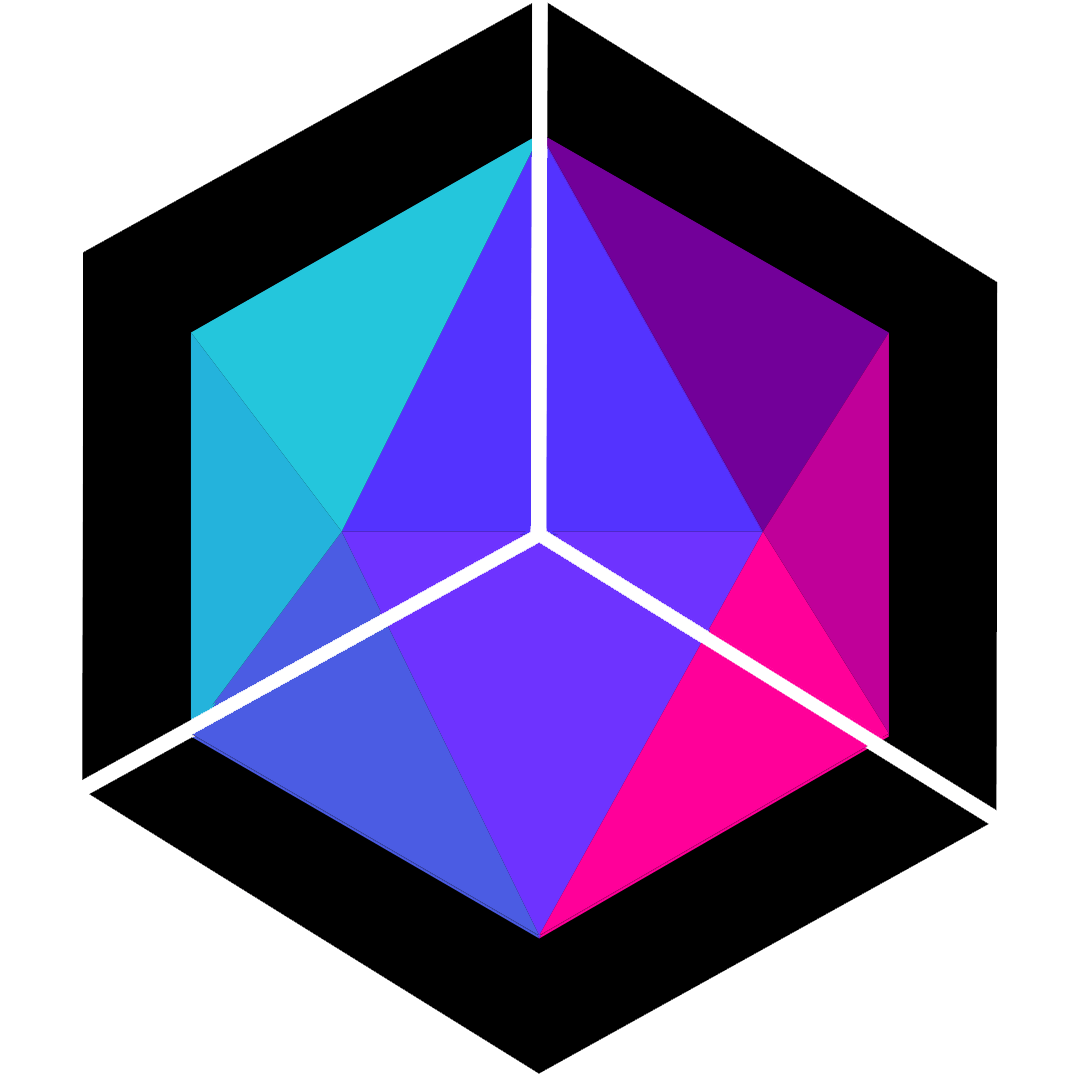 Hexo Aurora Docs
Hexo Aurora Docs